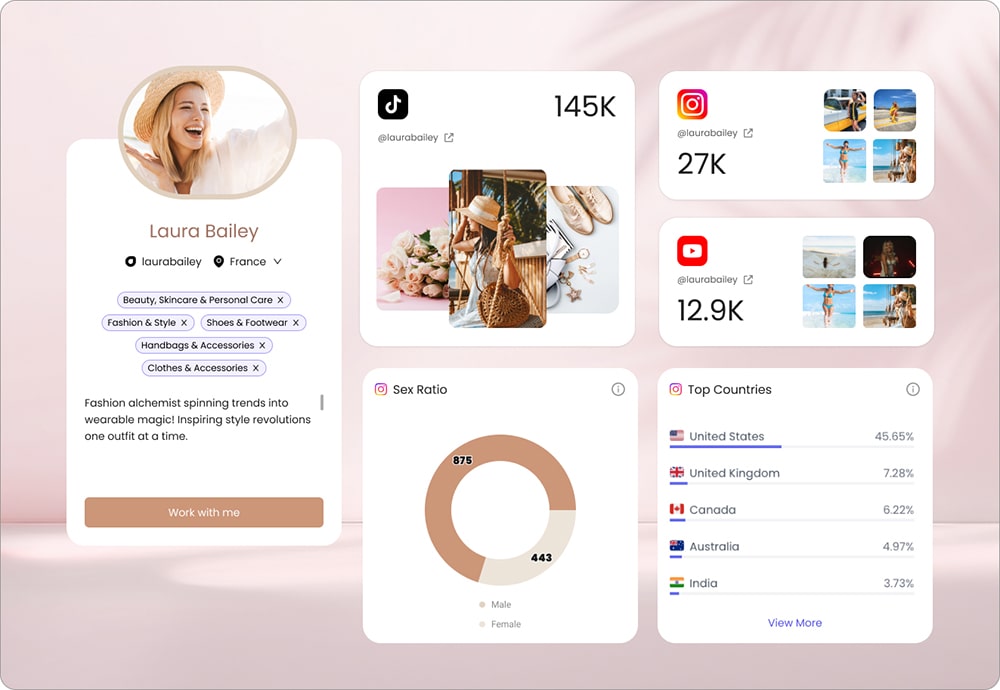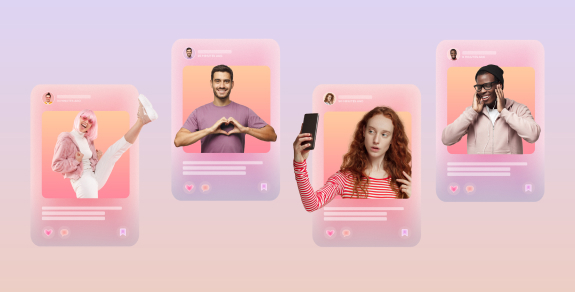Miro is a popular visual collaboration tool with over 35 million users around the world. The platform can be considered a digital whiteboard that can help global teams find their rhythm. But, is Miro worth your while?
Welcome to the ultimate Miro review, where we’ll discuss all there is to know about the platform.
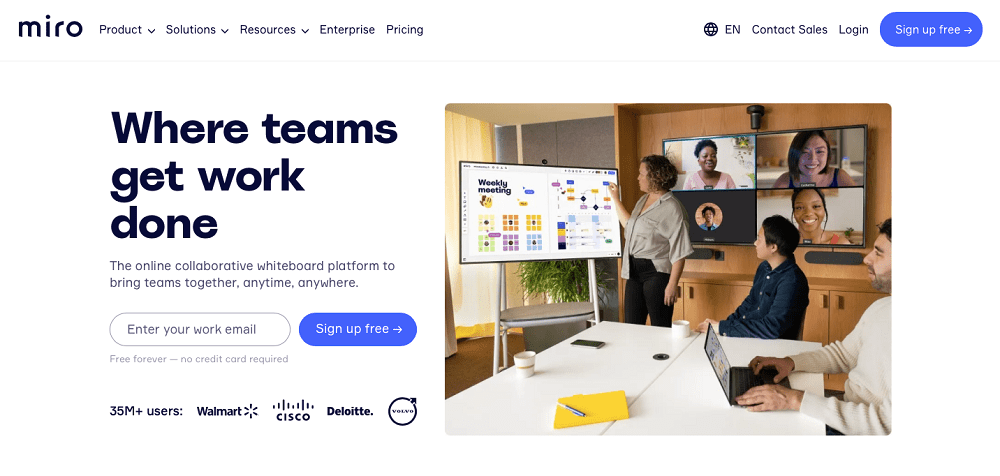
From Miro’s 100+ integrations and 1,000+ templates all the way to its capabilities for all sorts of teams, we’ll dissect the real value behind this diverse tool.
If you want to learn more about “what is Miro,” including its features, pros & cons, alternatives, and pricing, you’ve come to the right place. Keep on reading our thorough Miro review to discover whether Miro is the visual team collaboration platform for you.
Miro Overview
Before we jump into the nitty-gritty details about this tool, let us give you a general idea about Miro.
Usually, Miro is used by different teams to run very versatile projects. For example, if you’re looking to bring your marketing and sales teams onto the same page, Miro’s templates will definitely come in handy. Similarly, you can build whiteboards that’ll join the forces of your product managers and engineers, UX designers, consultants, and even agile coaches.
Now that you know a little about what type of companies can use Miro, let’s see what the tool itself represents.
What is Miro?
As one of the most popular visual collab tools, Miro represents an online whiteboard that is very easy to use for many purposes. From brainstorming and diagramming to scrum events and strategic planning, it can support very versatile projects.
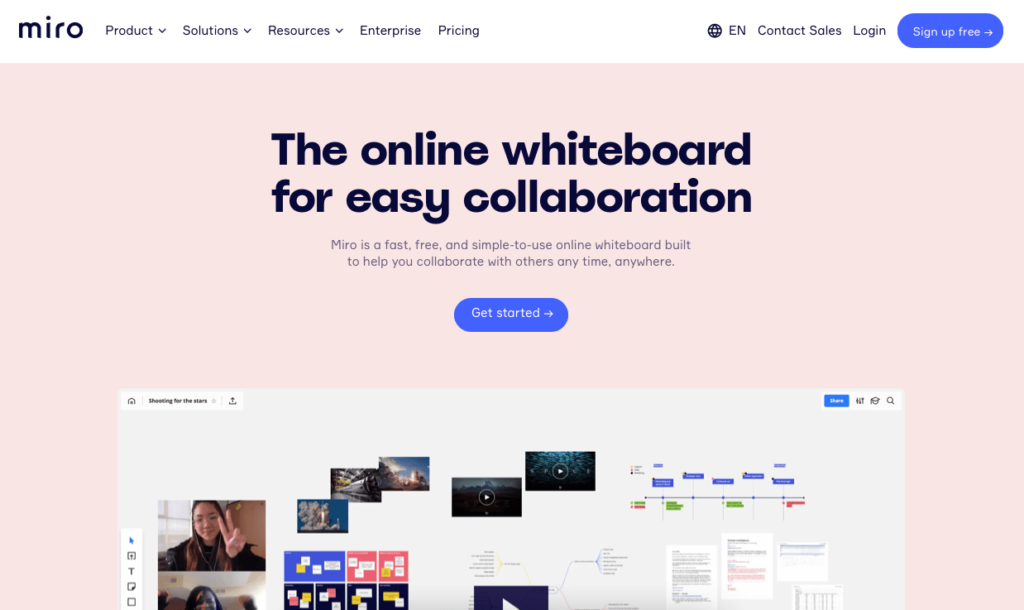
Not only does Miro serve as an online whiteboard, but it has also evolved to become a tool with a wider range of features. If you’re looking to host meetings or workshops, connect with Zoom or Figma, you got it!
So, does Miro sound like the tool you’re looking for? Let’s move on to the next section of our Miro review and see if this powerful platform fits into your operations budget.
Miro Pricing
One of the most vital influences in your decision to use Miro (or any other tool for that matter) will be its pricing. So, how much does Miro cost?
Miro costs depend on your needs, team size, and other factors. If you’re just starting out with a very small team, you can even get away with the free plan. However, if you’re looking to access some of the more advanced Miro features, you’ll have to pay at least $8 per person.
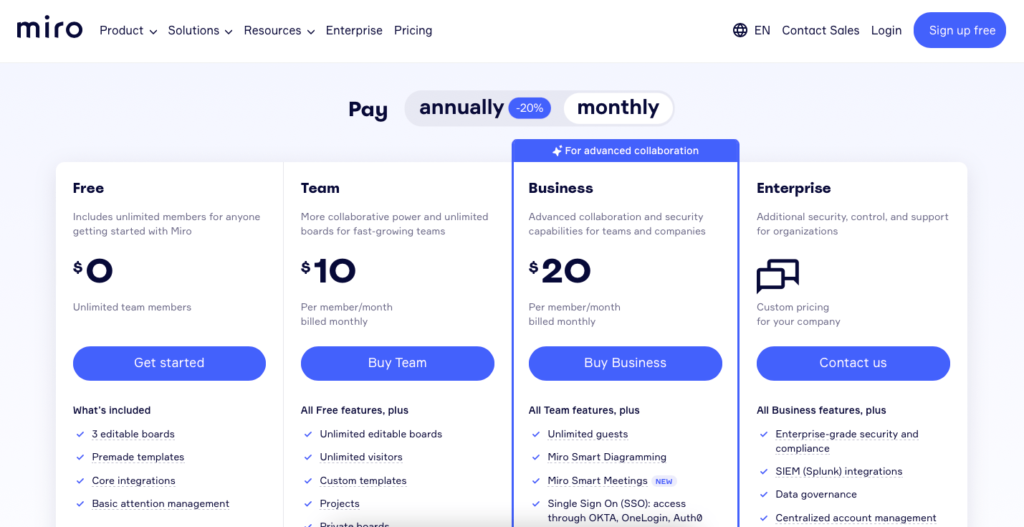
There are 4 pricing plans you can choose from – Free, Team, Business, and Enterprise.
Note: If you’re a consultant working with different clients, you can also choose to subscribe to Miro’s Consultant plan, which gives you a private, secure workspace, custom templates, no minimum seat requirement, and more.
Let’s dive deeper into each of Miro’s pricing plans to help you find the one for you.
Free
Whether you’re looking to get a taste of the product or you have a small team, Miro’s free pricing plan is worth a try.
Although your boards will be limited to 3, and you won’t get access to as many integrations, your online collaborative whiteboard will still help your team generate ideas and plan strategies.
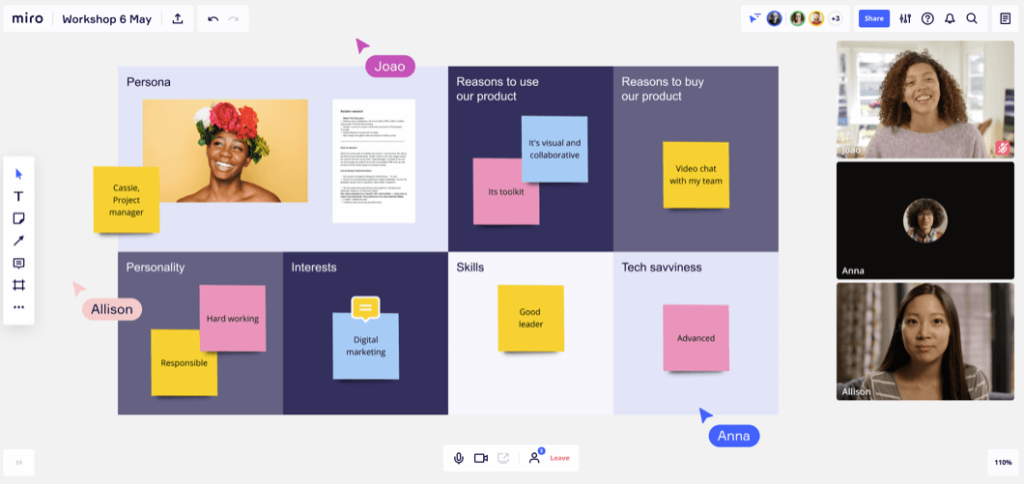
With the Free plan, you also won’t have access to video chats or Miro Smart Meetings. You also won’t be able to assign collaborator roles, which can be an issue for larger companies. Plus, your customer support options will be limited to the help center.
Note: There is good news for developers – with all paid plans, you’ll have access to developer APIs, including the REST APIs, WebSDKs, Miro Live Embed, and Developer Team.
In general, the free version is a temporary solution to your needs. If you’ve tried it out and are ready to upgrade to a paid Miro pricing plan, let’s keep moving and see what Miro has in store for you.
Team ($10/month/user)
The smallest paid plan on Miro is for rapidly growing teams. The best part about Miro’s paid plans is that they all include unlimited boards and unlimited visitors. Both custom and native templates will be available for your use.
When it comes to collaboration tools outside of the online whiteboard, the Team plan will allow your users to host video calls directly on the board.
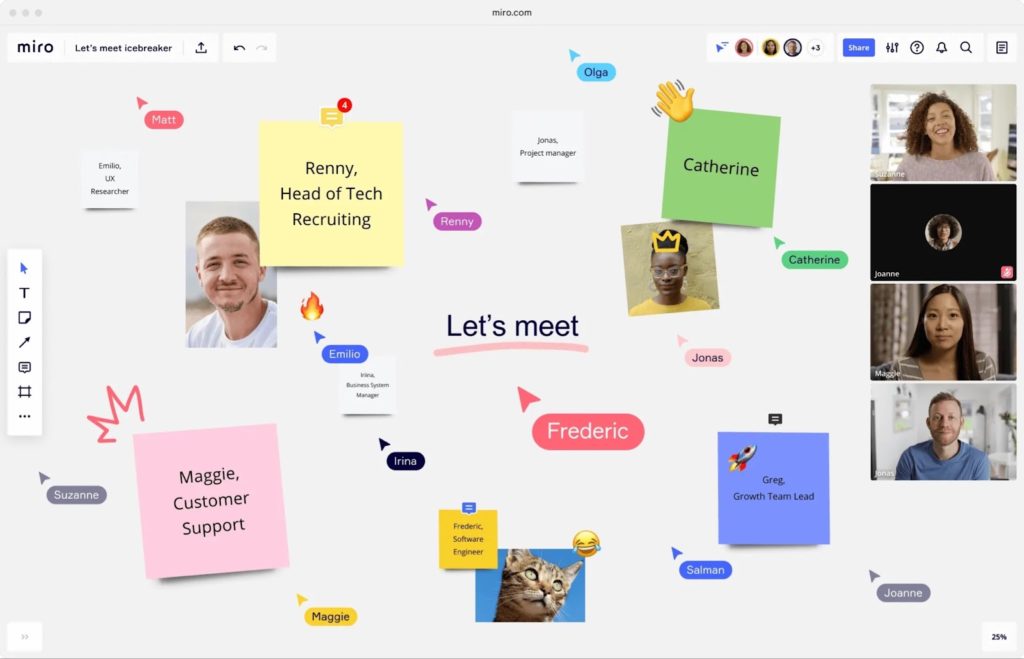
Among other minor advantages, the Team plan will give you access to additional customer success options, such as email support and flexible payment options.
This package will cost you $10/user/month or $8/user/month if you pay on an annual basis, totaling $96/user for the whole year. For a tool that’ll help you organize and enhance the quality of your team collaboration, it’s definitely on the affordable side of things.
Business ($20/month/user)
If you’ve outgrown the Team plan, your next upgrade is the Business pricing package. Overall, you have 4 reasons to upgrade from the Team plan. Whether or not the upgrade is worth paying double the price is up for debate.
So, with the Business pricing plan, you get everything that the Team package has to offer, plus unlimited guests, additional security with SSO, and 2 new advanced collaboration tools – Miro Smart Meetings and Miro Smart Diagramming (along with video chats).
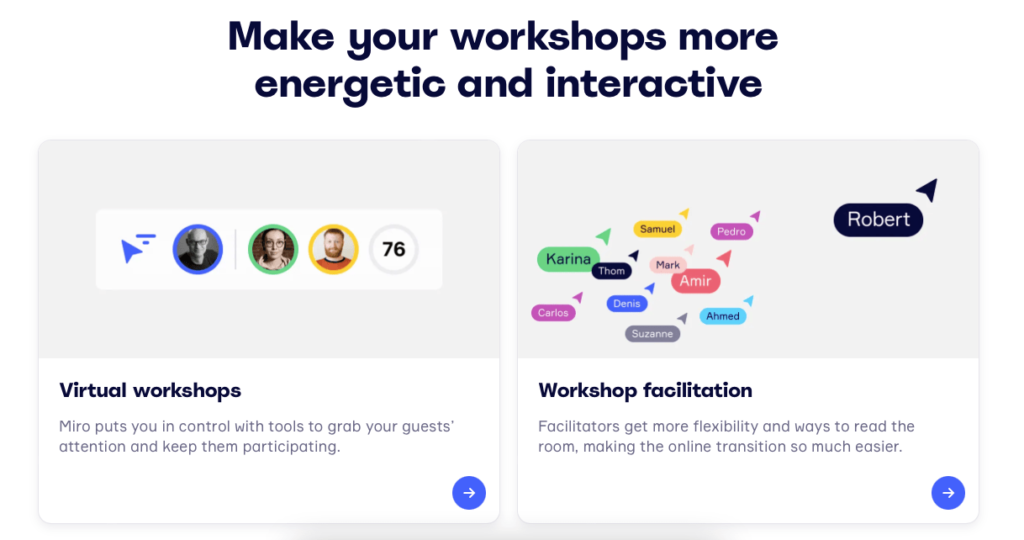
Security is one of the factors that Miro takes pride in. When it comes to SSO, you get to authenticate access through OKTA, OneLogin, Auth0, and more in order to keep your data safe.
If you’re paying on a monthly basis, each user will cost you $20. However, if you’re ready to pay on an annual basis, you’ll get a 20% discount, totaling $192 per year per user.
In terms of customer success, you get the same options as for the Team plan.
Are these additions worth paying double the price? If security and overall team collaboration are vital for your business, then this Miro pricing plan can be a viable option for you. However, it might not be the cheapest alternative on the market.
Enterprise
Last but not least, you can upgrade to the Enterprise plan. Although pricing for this package is only available upon request, we can still go over its contents.
First off, this package offers more security through Configurable sharing policies, plus data security features like Data Classification, Enterprise key management, and Data Residency for the EU, along with CASB & DLP integrations (coming soon).
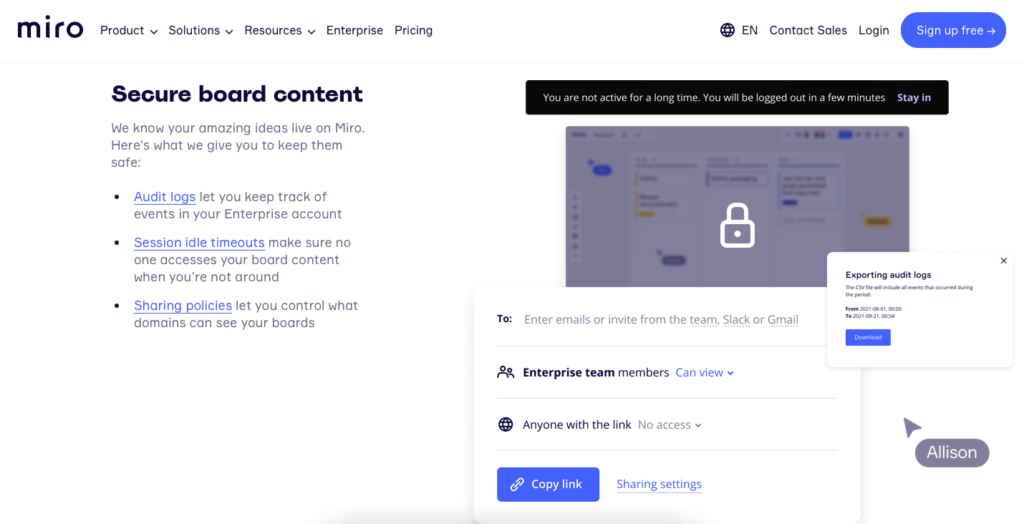
This package also includes centralized account management and insights, automated user and license management, a Flexible Licensing Program, plus a dedicated Customer Success Manager. To top it all off, you get premium support options, along with advanced integrations (e.g., SIEM (Splunk), Azure DevOps, and CA Rally).
To understand whether this pricing plan is worth your budget, we recommend you get in touch with Miro.
Now that we’ve covered all Miro pricing plans, let’s move on to the next section of our Miro review and talk about Miro’s abundant features.
Miro Features
Miro is notorious for being feature-rich. That’s why this section of our Miro review will be extra interesting. So, how does Miro work?
First off, Miro is available on almost all devices, including iOS and Android, plus Desktop (Mac and Windows) and other interactive displays.
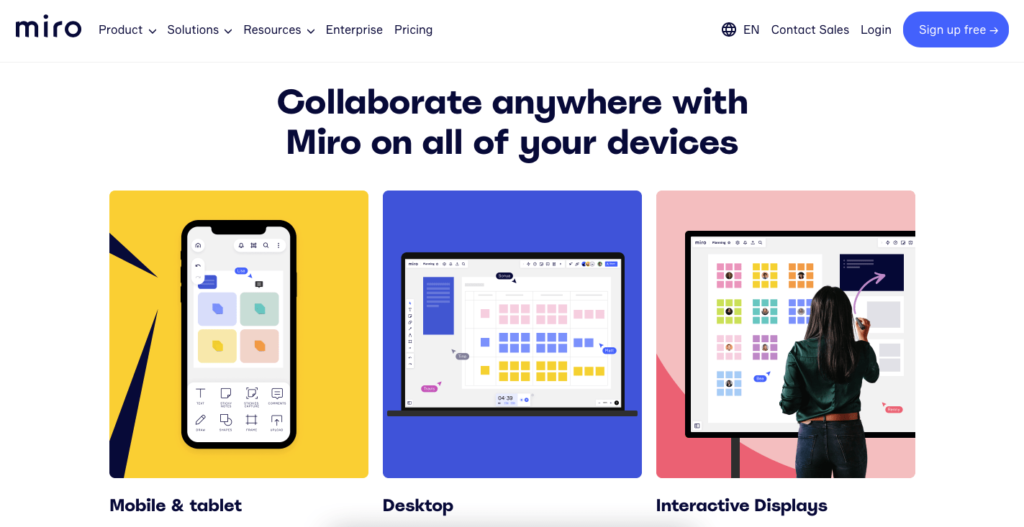
The solution is versatile yet simple. It serves as a platform for dozens of different projects, yet it can be narrowed down to a simple online whiteboard. This is why the answer to questions like “how to use the Miro board” is complex. So, let’s start there.
How to use a Miro board
With an infinite canvas to create and do whatever you wish, it can be overwhelming to set up your workflow. You can use Miro for virtually any task, including planning, brainstorming, iterating, designing, chatting, and more.
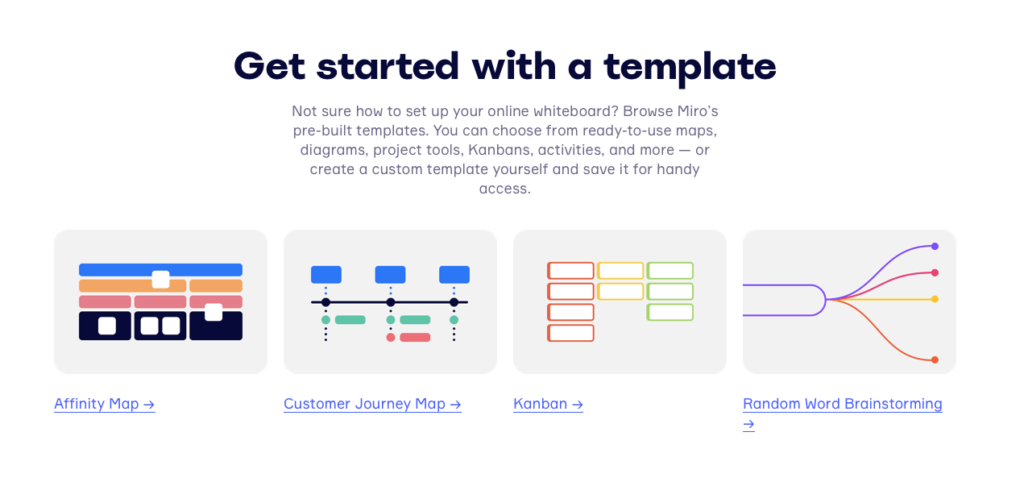
Miro is not a tough tool to handle, but we’ve decided to include a helpful beginner’s guide on how to use a Miro board in our Miro review. So, let’s jump right in.
- Sign up and create your first board
There are no strings attached when you’re signing up to Miro. You can start with the free plan and feel how the product works for you. As a first step, you can play around with the tool, create some elements and blocks to learn its ways.
- Pick a template
Once you’ve gotten a feel of how Miro works, you should pick a template to start with. Whether you’re looking to brainstorm or plan, you’ll find the right template for your task.
- Add your files, images, & data
Next, you’ll need to edit the template to customize it for your work. Attach any images or documents you need, give a name to your project, and start your work.
- Share your board and start collaborating
Once you’ve built a good base, you can share your board with your teammates to start collaborating.
- Add integrations for better usability
Last but not least, browse the 100+ integrations that Miro has to offer. If you’re already using other software, you can integrate the app with Miro to enhance your projects.
Miro is notorious for being easy to use and understand. If you ever get stuck, you can always refer to the Miro help center.
Miro templates
Miro templates are some of the key advantages that empower team collaboration. Building a custom board can be time-consuming, so choosing from ready-made templates is a smart choice.
You can either choose from Miro’s own templates or find a custom, community-built option. Either way, there are over 1,000 choices you can make.
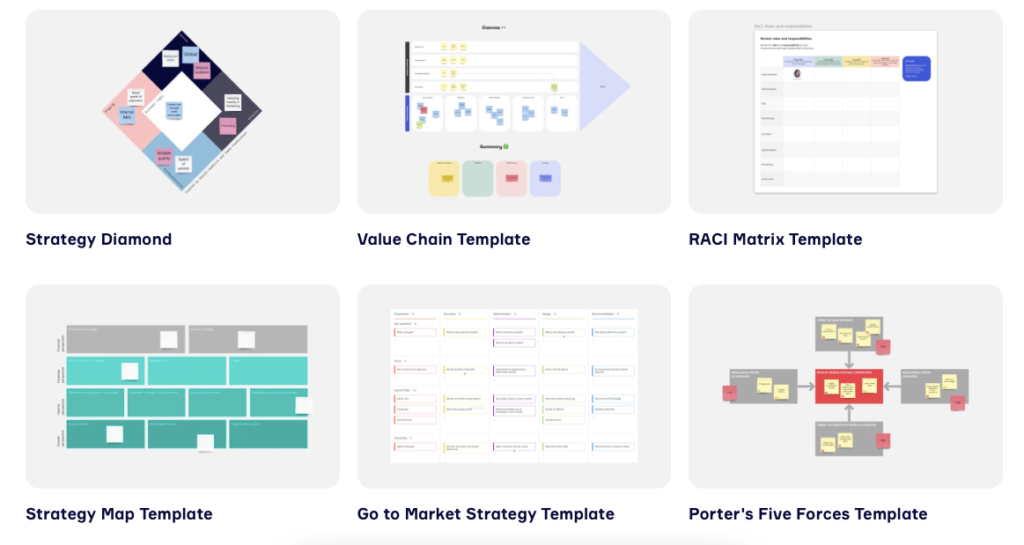
Are you looking to brainstorm or design? Strategize or map out? From mind map and team meeting agenda templates to flowcharts and Kanbans, the world of Miro is your oyster.
Note: Miro can even be used to create wireframes for your app or website. You can even check out the Miro wireframe library and go from there.
Mire has a dedicated space where members of the community can share their templates. If you’re looking for something custom, the Miroverse is where you need to be.
Miro Sticky Notes
Just like a real whiteboard, Miro features realistic collaboration tools for creativity to blossom. One of those quirky features is the sticky notes you can attach to any part of your team’s online whiteboard. But that’s not even the best part.
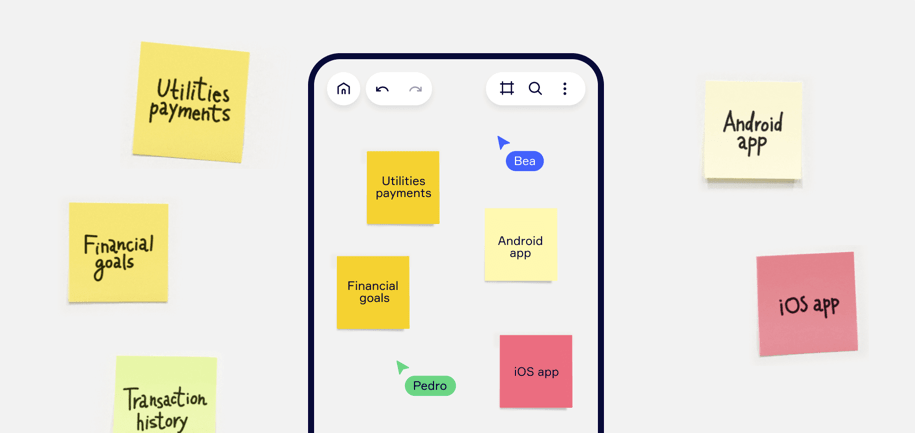
Miro can digitize your handwritten notes and apply them to your whiteboard for all your teammates to see, saving you precious time of transcribing.
Miro API / Developer Platform
Working with Miro is a piece of cake for those with no coding knowledge. However, if you’re a developer, the Miro API can unlock a whole new level of capabilities for you.
Miro’s developer platform allows you to build custom apps & integrations that can be used on Miro. It also gives you the power to embed Miro into other products with great ease.

There are 4 general use cases for the Miro API:
- Data visualization
- Export and share your sketches of sticky note sprint epics
- Integrate cross-functional data from different teams
- Build a dashboard of all your data
Miro Alternatives
Choosing the tool that will power up your team is a big decision. When it comes to Miro, there are many alternatives to choose from. Since Miro is one of the leading tools for visual team collaboration, we’ve identified 3 main Miro alternatives to discuss.
Whether you’re looking to compare features or pricing, this section of our Miro review should help your case. So, let’s dive right in.
Miro vs MURAL
MURAL is another popular digital whiteboard that enhances team collaboration. In terms of features, Miro and MURAL are similar. They were even founded in the same year (2011). The biggest differences between these products are the number of integrations and the UI.
The pricing differences between Miro vs MURAL are very minor. Even the free packages of these two platforms are nearly identical. So, if you were hoping that it’ll come down to a financial decision, we hate to disappoint you.
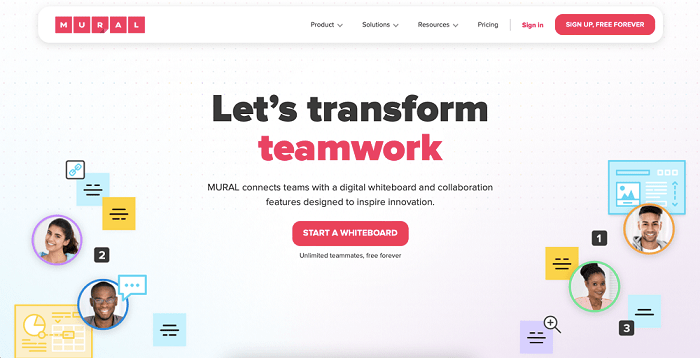
At the end of the day, Miro has a way longer list of integration possibilities. On top of that, Miro has a clean and modern look, while MURAL’s visual identity lacks some elegance.
These 2 platforms are similar, so you can’t go wrong with whichever you choose. However, in the battle of Miro vs MURAL, Miro is the slightly better option.
Miro vs Figma
If you’ve been in the design industry for some time, you’ve definitely heard of Figma. The platform serves as a hotspot for all your design needs, be it wireframing, collaboration, or even the handover files.
When it comes to a comparison between Miro vs Figma, there is a lot to consider. In reality, the natures of these 2 platforms are different. Miro is more of a project management tool rather than a design platform for products. On the other hand, Figma is the better tool for creating and managing designs.
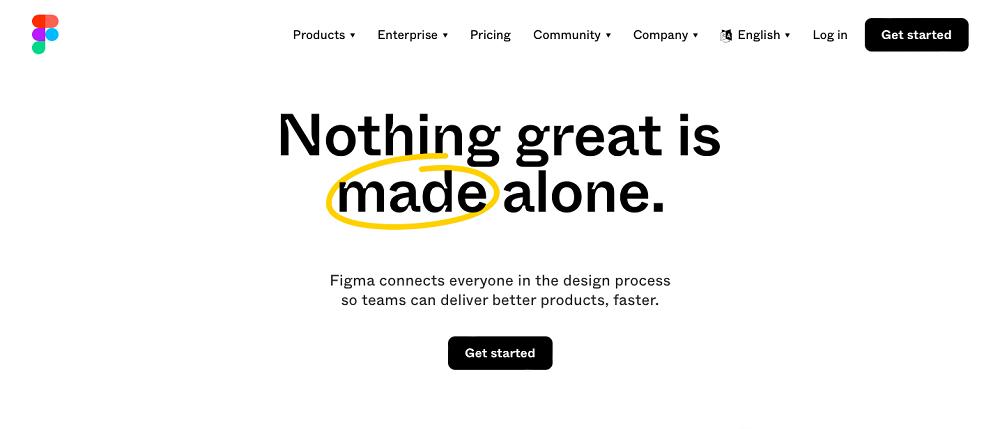
Although each platform can do the others’ job, the decision between Miro vs Figma is not an “either/or.”
Figma’s prototyping platform is a lot pricier than Miro. However, if you’re looking to use the tool only as a digital whiteboard, it will be way more affordable than Miro (with less functionality as well).
At the end of the day, your decision between Miro vs Figma will come down to your business’ needs.
Miro vs Lucidchart
While Miro is an online whiteboard with powerful planning and visualization capabilities, Lucidchart focuses more on diagrams. In fact, Lucidchart is one of the best diagramming tools out there.
Just like with Figma, the comparison between Miro vs Lucidchart isn’t straightforward. Each tool has its strengths and weaknesses.
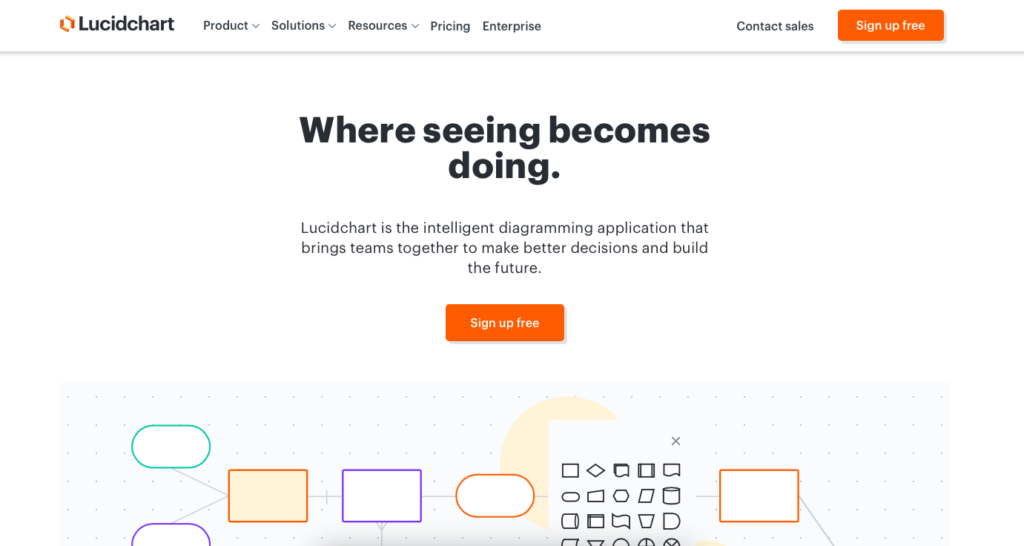
Lucidchart’s core strength lies in its comprehensive diagramming features. While Miro also has diagramming features, it is still more focused on serving as a planning and brainstorming platform.
In terms of pricing, Lucidchart is a more affordable option. However, it comes with less functionality.
If you’re choosing between Miro vs Lucidchart, consider your business’ needs. If you’re looking for a killer diagramming tool, Lucidchart is an affordable solution. However, if you’re looking to cover more bases with one tool, Miro is your best choice.
Miro Pros & Cons
If you’re short on time and can’t read through this whole Miro review, we’ve prepared a quick list of Miro pros & cons for you. Ultimately, here are the main advantages and disadvantages you’ll face when choosing Miro as your visual team collaboration platform.
| Pros | Cons |
| Easy-to-use | Slight learning curve due to abundance of features |
| 100+ integrations with 3rd party apps | Encountering design bugs isn’t uncommon |
| Aesthetically pleasing UI | Advanced features are lacking against competitors |
| Feature-rich | Tracking changes can be complicated |
| Fit for remote teams |
Miro Review: Final Rating
Finally, we’ve reached the end of our ultimate Miro review. Having talked about all there is to know about the tool, we can give our final rating. But first, let’s recall what we discussed.
As you already know, Miro is an online whiteboard tool that enhances various versatile processes, including brainstorming, project planning, and more. With over 1,000 templates to choose from and over 100 integrations to attach, the platform is a top-notch choice for both small and large businesses.
In terms of Miro’s pricing, you get exactly what you pay for. In contrast to its competitors, Miro isn’t lacking behind.
With its abundant features, Miro’s tools recreate the effects of a real whiteboard, giving remote teams the ability to connect on a higher level.
At the end of the day, the 35 million users of Miro are satisfied with the product.
Reviewed By Rem Darbinyan
Revolutionizing industries with AI, Rem Darbinyan is the CEO of ViralMango and an entrepreneur, AI expert, and influencer marketing strategist.