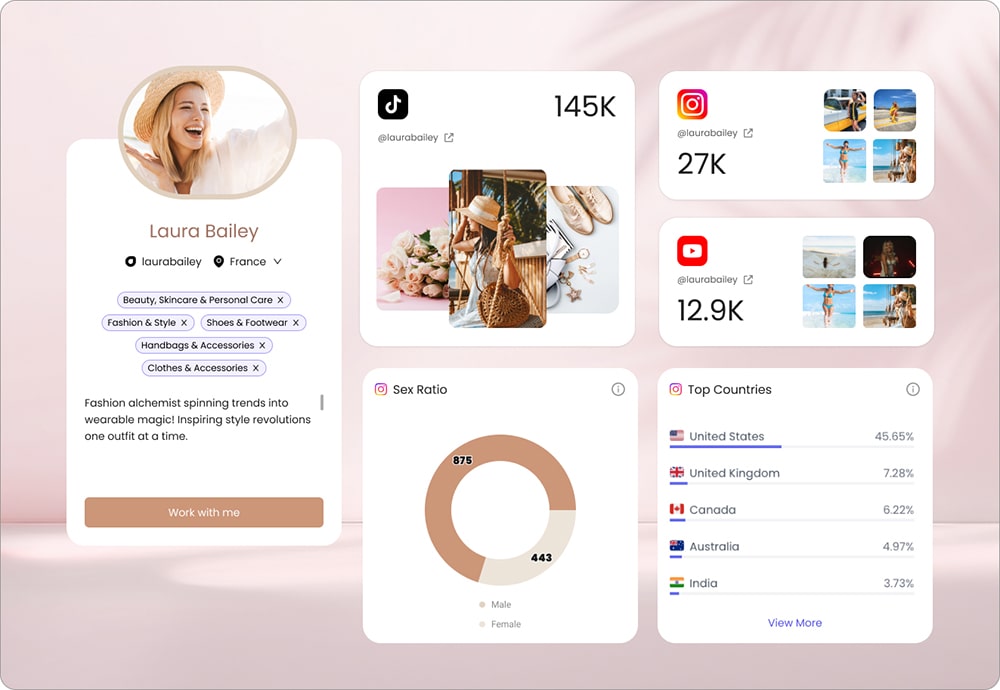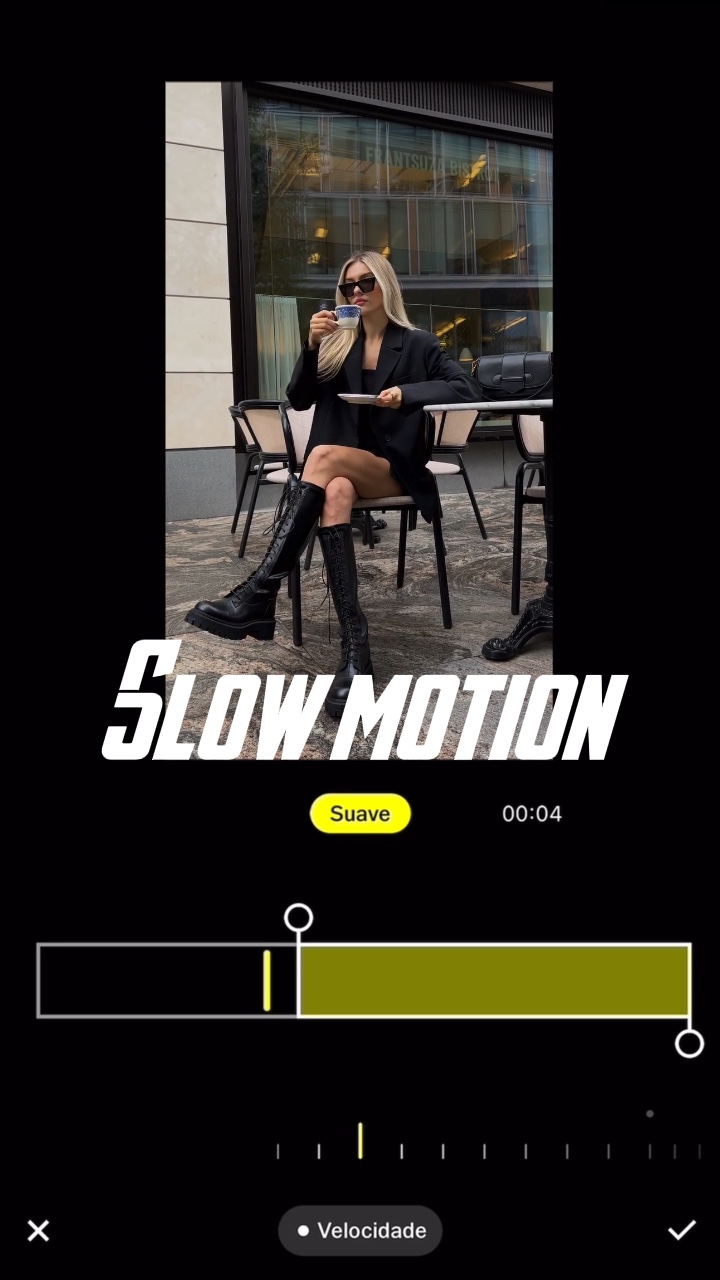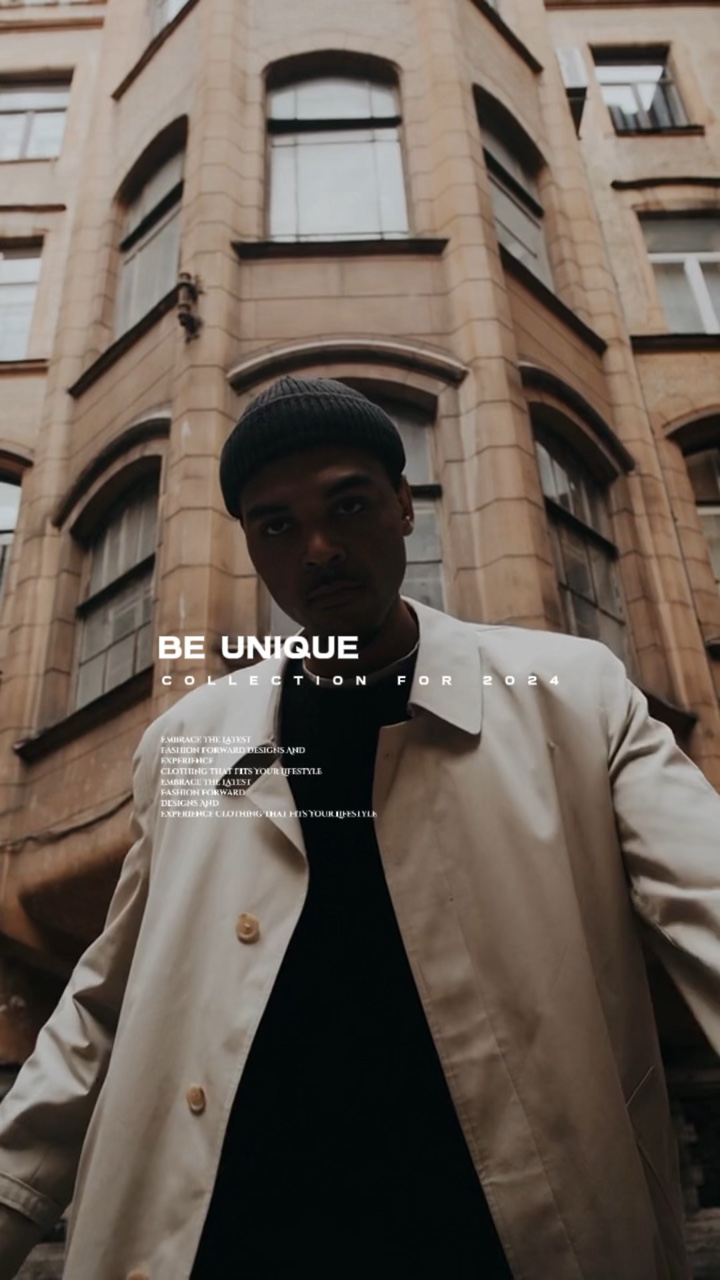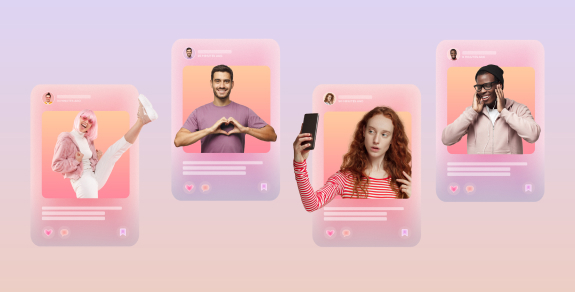Short-form videos first attracted attention on social media through platforms like Vine, signaling a shift towards more succinct, engaging content. However, it was the advent of TikTok that truly catapulted this format into the limelight, marking the beginning of a new era in digital storytelling. Fast forward to today, TikTok videos, YouTube shorts, and Instagram Reels have not only become some of the most-viewed content types globally but also a powerful medium for self-expression, branding, and storytelling.
In this rapidly evolving landscape, the demand for efficient and accessible video editing tools has surged. Content creators, ranging from casual social media users to professional influencers, are on a constant lookout for applications that can help them produce high-quality videos with minimal effort. Amidst this need, one of the tools that has gained significant attention is CapCut, a video editing app developed by ByteDance, the masterminds behind TikTok. The app has become well-known for its simplicity and advanced features and is offering effective solutions if you are seeking to harness the power of short-form video without much hassle.
To help you to make the most out of CapCut, in this article, we’ll go through what the app is, how to use CapCut, and some CapCut templates you can use to further simplify the task ahead. Ready? Let’s dive in!
What is CapCut?
As mentioned, CapCut is a video editing app developed by ByteDance and designed to offer a user-friendly platform for creating, editing, and enhancing videos directly from a smartphone or tablet. The AI-based app is developed both for desktop and mobile and can be used both for on-the-go editing on your smartphone and more professional editing on a computer. Designed with a user-friendly interface, CapCut is accessible to users with varying levels of video editing experience, from beginners to more advanced content creators.
The app comes packed with a variety of features, from basic features like cutting, splitting, and merging video clips, to advanced editing features like keyframe animation. Additionally, you can use CapCut to add filters and effects to your videos with a few clicks to enhance the visual appeal of your content, attach text and stickers, as well as add music and sound effects from the platform’s library or use your own audio.
For even more advanced editing, you can make use of the AI-powered features of CapCut like Script Generator, AI Script to Video, Text-to-Speech, and Noise Reduction, among others, to create high-quality and compelling videos even if you don’t have access to a shooting and editing crew.
Because of its integration with TikTok and ease of use in creating content suitable for the platform, CapCut is particularly popular among TikTok users but can be very helpful in creating videos for other social media platforms as well.
How to Use CapCut?

Using CapCut is relatively straightforward, thanks to its user-friendly interface. Below is a step-by-step guide on how to use the app.
Step 1: Download the app
First things first, you need to download the app. Download CapCut from the App Store (for iOS devices) or Google Play Store (for Android devices), or from the CapCut website directly if you are using your computer.
Step 2: Open a New Project and Import Media
Once you open the app, select “New Project” to start editing your video. When you do this, your device gallery will open. From there, select the images and videos you want to edit and hit “Add.”
Step 3: Basic Editing
The media will appear in your timeline, and you can now edit it, depending on what you need. Some of the most popular features at this stage are:
Trimming: Tap on a clip to select it. Drag the edges of the clip to trim its length.
Splitting: To split a clip, select it, move the playhead to where you want to split the video and tap “Split.”
Rearranging: Drag and drop clips to rearrange their order in the timeline.
Step 4: Add Transitions
If you want to add transitions between your clips, you can do this by tapping on the white box between the clips. Next, choose a transition effect and tap on it to apply.
Step 5: Apply Filters, Effects, texts, and stickers
If you are looking to apply filters and effects, select a clip, then tap on “Effects” or “Filters.” Browse the gallery of visual effects and select the ones that you like. Next, tap on the “Text” or “Sticker” options. Type your text, choose a style or sticker, and place it on your video. You can customize the size, position, and duration.
Step 6: Add Music or Sound Effects
From the “Audio” section, choose from CapCut’s library or import your own audio. You can adjust the volume, trim the audio, and set it to align with specific parts of your video.
Step 7: Play Around With Available Tools
At this stage, depending on what you need, feel free to play around with the available tools to see what CapCut has to offer.
Step 8: Export and Share
Once you’ve edited your video and are satisfied with how it looks, tap on “Export.” Choose the resolution and frame rate from the range of options available on CapCut. Once you hit “Export,” you’ll be able to save the video on your device or post it directly on social media platforms.
You can then safely leave the project. CapCut automatically saves the changes you’ve made, and you can come back and edit the video further anytime you need.
Top CapCut Templates to Use
Editing videos on CapCut is quite easy in the cases of basic and more advanced editing needs. However, to make the process even simpler and hassle-free, CapCut offers a selection of pre-made templates you can use on your videos. Below are some of the most popular CapCut templates among the app users.
FAQ
CapCut is designed to be user-friendly, catering to both beginners and those with more editing experience. Its intuitive interface makes it easy to navigate through basic editing tasks like trimming, adding effects, and inserting music. For users new to video editing, there might be a learning curve in understanding all the features, but generally, CapCut is considered accessible. Its balance of simplicity and advanced options allows for a gradual learning progression, leaving a place for creativity and flexibility.
CapCut templates provide a quick way to create stylish videos. To use them, open CapCut and select the ‘Templates’ tab. Browse through the available templates and choose one that suits your style. Tap on the template, and you’ll be prompted to add your own photos or videos. Once added, the template automatically applies its predefined animations and effects to your media. You can then make minor adjustments and export the final video. You can also discover CapCut templates through the TikTok app: if a video you’re watching has been created using a template, it will be indicated at the bottom left side of the video.
To use CapCut with TikTok, first, create and edit your video in CapCut. Once you’re satisfied, export the video to your device. Then, open TikTok, tap the ‘+’ icon to create a new post and select the video you’ve edited in CapCut from your gallery. You can then add further TikTok effects, text, or music before posting. This integration allows for more advanced editing in CapCut before leveraging TikTok’s social features.
Conclusion
If you are looking for an ally in the dynamic world of short-form video content that’ll be accessible and quick, yet offer a set of advanced features, CapCut may just be what you’ve been looking for. Whether you are an emerging content creator or an experienced videographer, CapCut provides the tools to bring your creative visions to life with ease. Its intuitive interface, coupled with a plethora of editing options, ensures that your journey from a raw clip to a polished, share-worthy video is both enjoyable and efficient.
Reviewed By Rem Darbinyan
Revolutionizing industries with AI, Rem Darbinyan is the CEO of ViralMango and an entrepreneur, AI expert, and influencer marketing strategist.