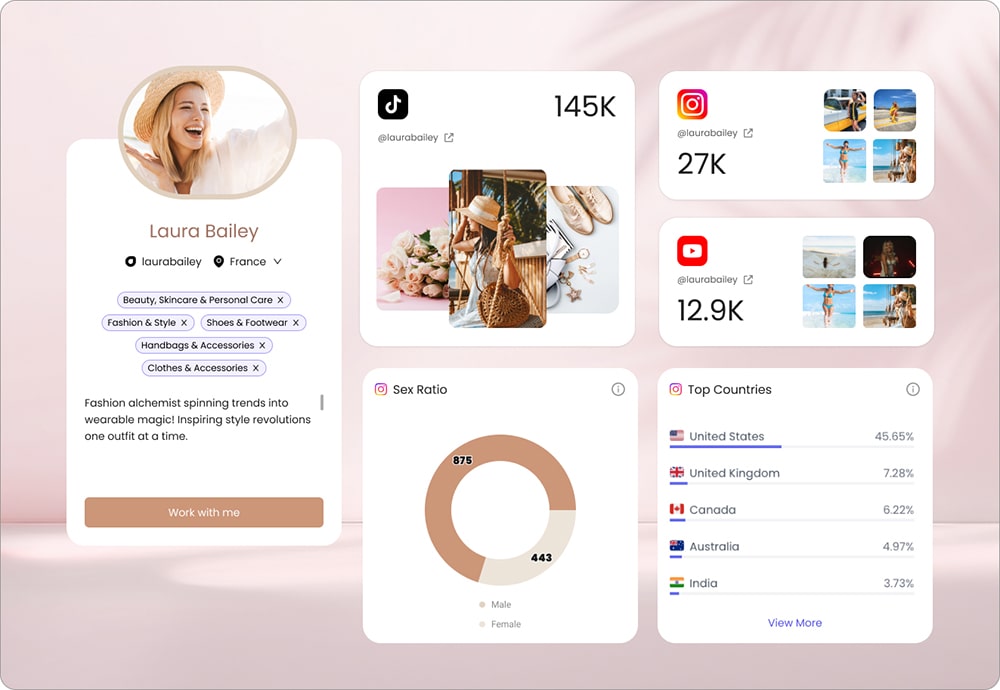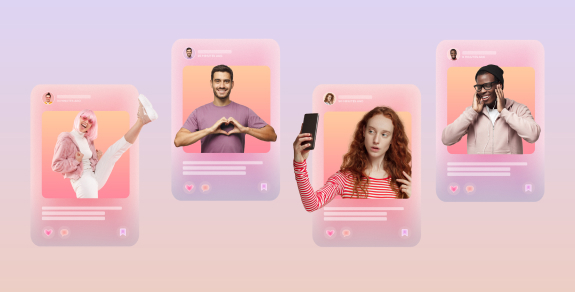Canva is a graphic design tool for creating compelling social media visuals, presentations, videos, posters, and much more. If you have ever looked for an affordable Photoshop alternative, here’s the right solution for you.
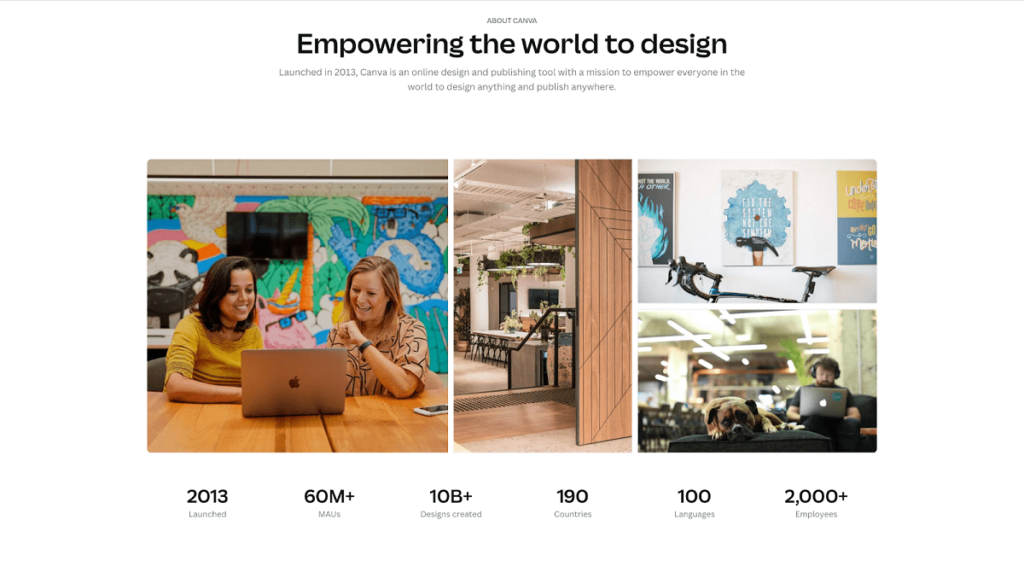
Launched back in 2013, it boasts around 60 million monthly active users in 190 countries and more than 10 billion designs created using its various features.
Follow along with our Canva review to see all the details regarding its pricing plans, features, pros & cons, and much more.
What is Canva?
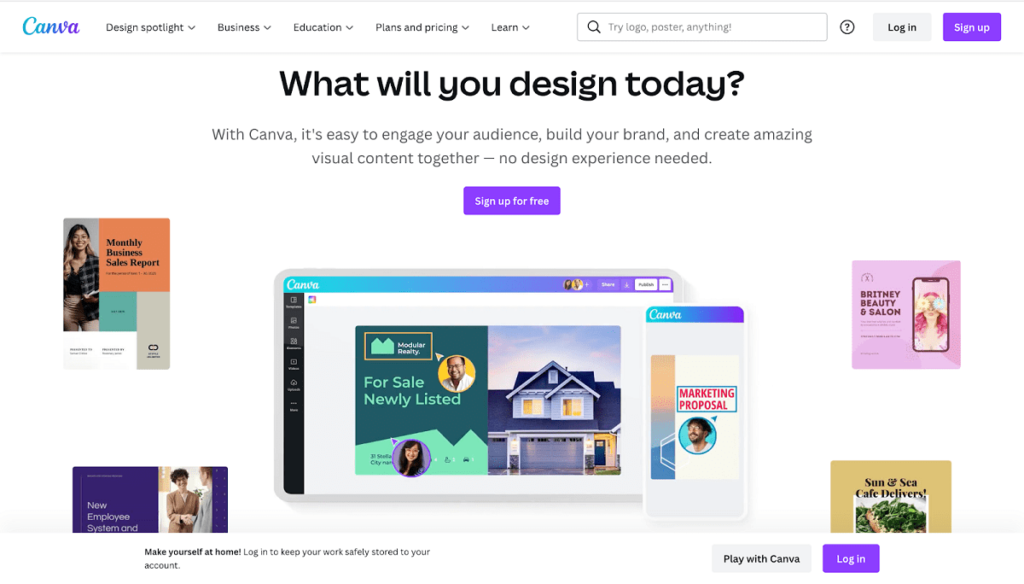
Canva is an easy-to-use graphic design platform for visual categories like business, social media, marketing, video, presentations, custom prints, cards & invitations, and education. What makes Canva unique is that it includes 610,000+ premium and free templates, which makes the graphic design process even more convenient.
In addition, the platform also includes some awesome tools like the brand kit, content planner, additional apps, and smartmockups.
Now that we discussed the details of the platform let’s continue our Canva review and uncover the different Canva pricing plans.
Canva Pricing
When it comes to pricing, Canva offers a wide array of plans, which depends on the number of users, whether you work in an enterprise or school, and your desired payment frequency.
This Canva review will thoroughly review each Canva pricing plan and what features and bonuses they include.
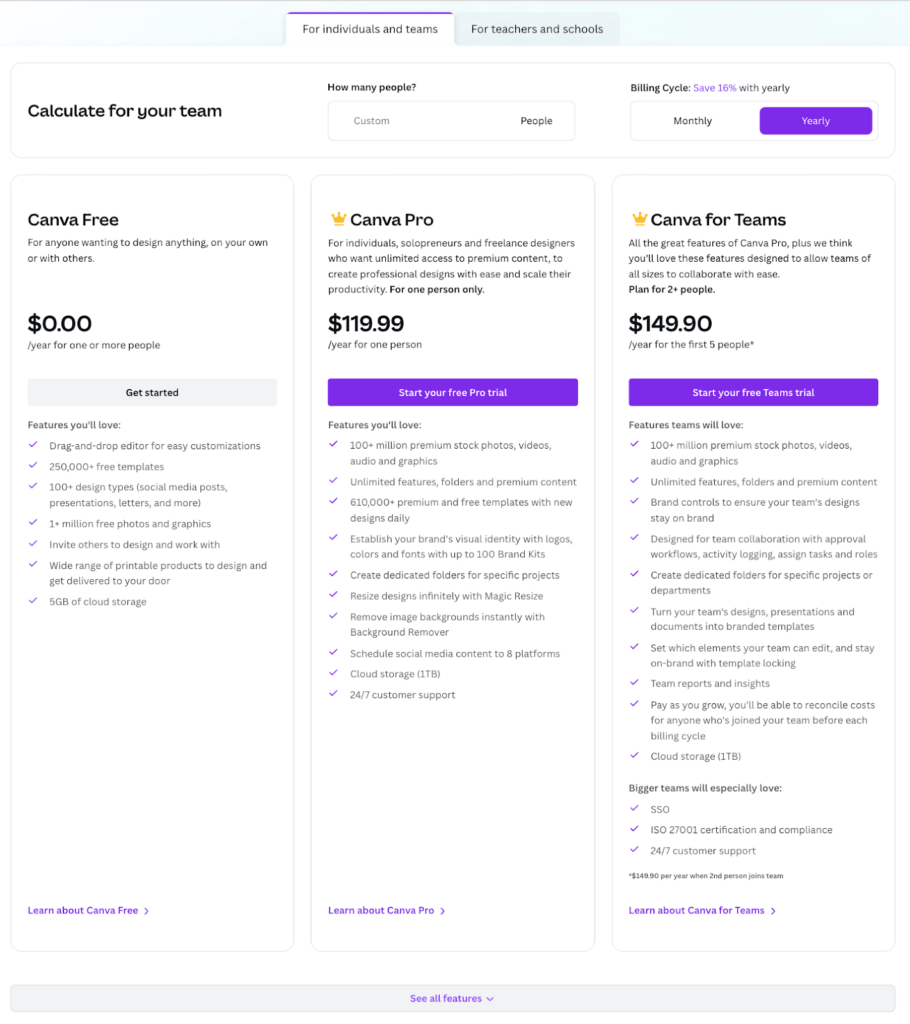
Canva Free
If you want to get into designing yourself and also get the chance to try out Canva, the Free Plan is the best option to start with. It includes all the basic features, over 250,000+ free templates, and over 1 million free photos and graphics.
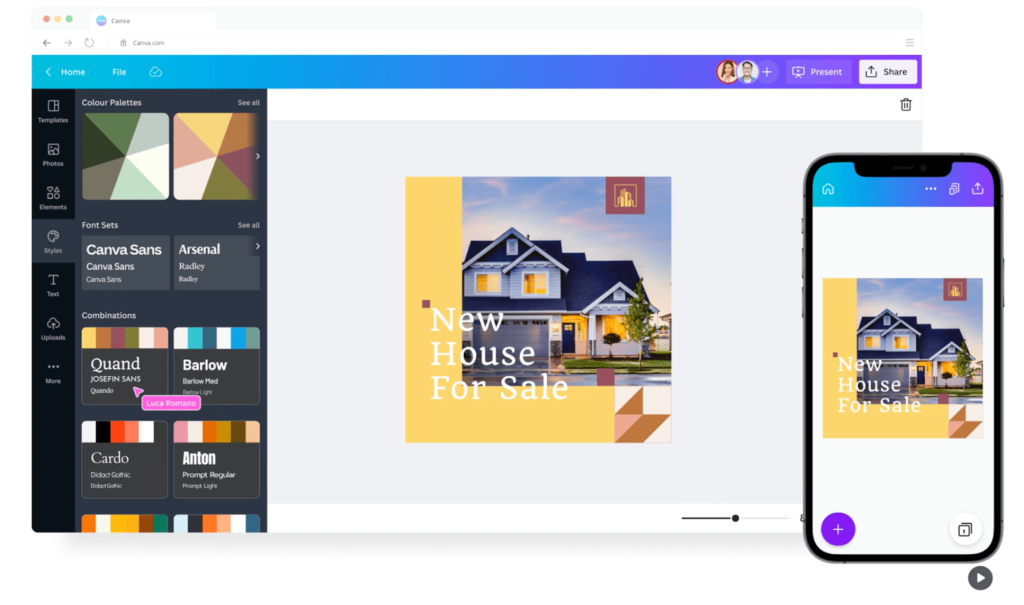
Although, if you want unlimited access to premium content and graphics, you should consider the next Canva pricing plan.
Canva Pro
Next up in our Canva review is the Pro pricing plan. Canva Pro is the most convenient and budget-friendly option for freelancers, solopreneurs, and individuals. Besides the features included in the Free plan, it provides unlimited access to premium templates, 100+ million stock photos, graphics, videos, and audio, plus exclusive features like Magic Resize and Background Remover.
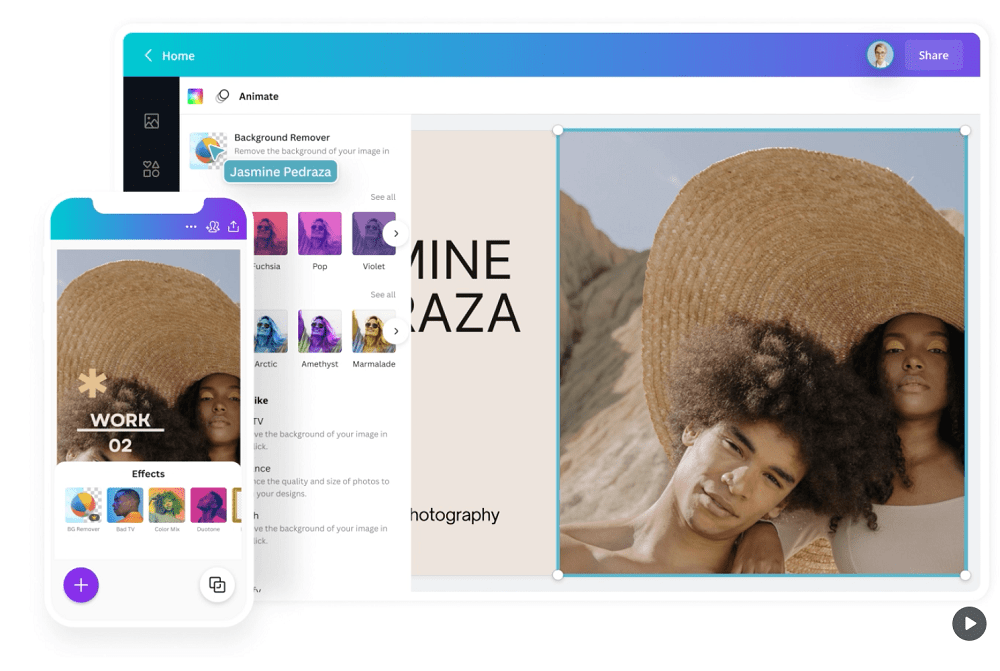
This Canva pricing package will cost you $12.99/month or $119.99/year for one person. Also, you can test this option with a 30-day free trial.
Important note: Canva Pro is entirely free for Nonprofit organizations that comply with their eligibility guidelines.
Canva for Teams
This Canva pricing plan is designed specifically for teams with more than 2 people. Besides the features included in the Pro plan, it also has features for better team collaboration, such as assigning tasks and roles, activity logging and approval workflow. The options of creating branded templates, team reports, and insights. For bigger teams, it’s noteworthy that Single sign-on (SSO) and ISO 27001 certification and compliance are also present.
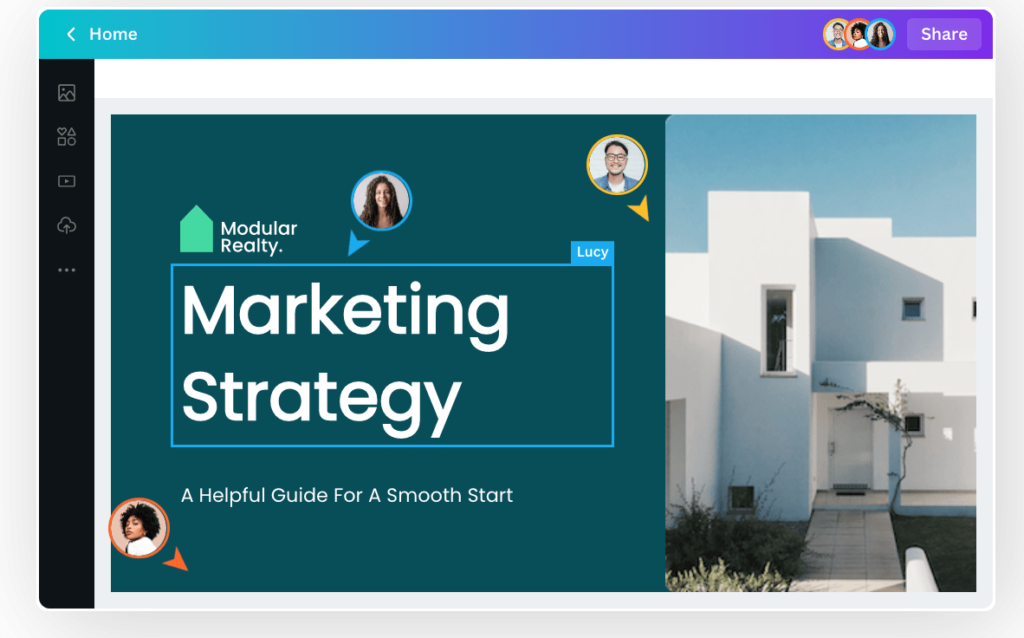
Canva for Teams is priced at $149.9 for the first 5 people. A free trial is also available.
Canva for Teachers and Schools
Canva provides an excellent opportunity for learning and education. Per their website, the platform is 100% free not only for primary and secondary year teachers but also for K-12 students. For teachers, the platform provides all the usual features. In addition, the content is safe-for-school, and also there are Learning Management System integrations available, such as Schoology, D2L, Google Classroom, and others.
Canva Features
Now that we have reviewed the pricing plans let’s continue our Canva review by looking at the Canva features.
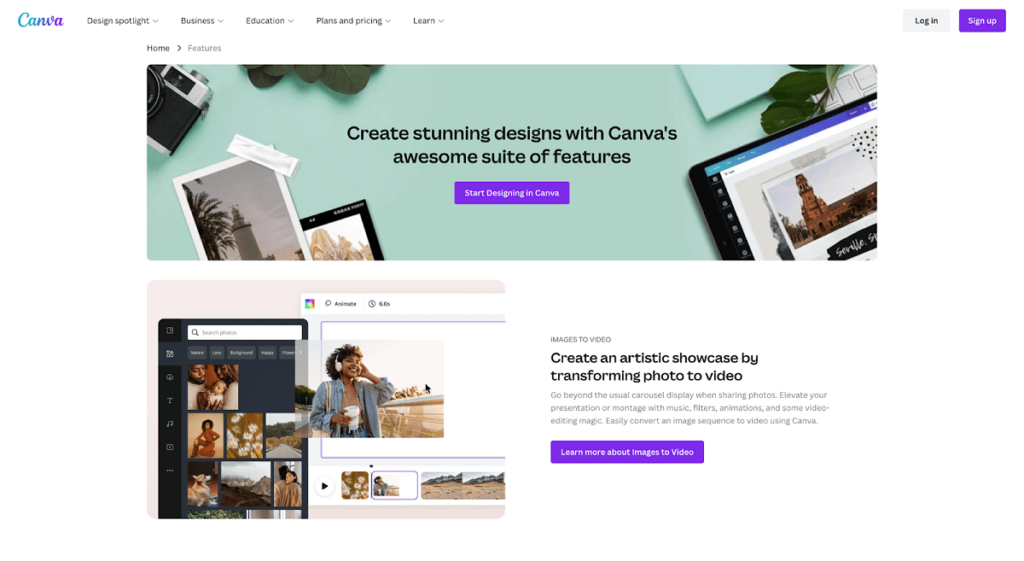
Canva Dashboard
Your workspace on Canva is a blank dashboard, which you can start filling by choosing a template and editing it as you go.
On the way, you can add elements, images, text, photos, background, charts, styles, and even audio and video.
Canva Logo Maker
The next Canva feature we will discuss in this Canva review is the Canva logo maker, a tool that enables non-designers to create a simple and elegant logo for their business in a matter of minutes.
Here’s how you can create a logo using this feature:
- Open Canva.
- Choose a logo template.
- Customize the font, color, elements, vectors, lines, and shapes of the template until it becomes reflective of your business.
- Download in your preferred format and share.
Notably, there are similar tools that you can use in the same way, such as flyer maker, banner maker, poster maker, resume maker, invitation maker, business card maker, video intro maker, meme maker, collage maker, graph maker, etc.
Background Remover
Background Remover in Canva Pro is a simple yet elegant trick you can use for your images. It lets you remove any background or unwanted part with just one click. Navigate to the Effects section and choose Background Remover to activate the tool.
Instant Animation
Want your visuals to bounce, fade, slide, block, and more? Use the Instant Animation tool to add more spice to your images and save them as a GIF or video afterward. The feature can add 14 animation styles to parts of your design.
Social Media Content Scheduler
Content Planner by Canva Pro allows you to schedule your social media posts at your desired times across multiple platforms like Facebook, Instagram, Linkedin, and Twitter. Additionally, you can track analytics such as impressions, clicks, likes, and comments in Content Planner.
Magic Resize
Have you ever manually resized an image for a social media post, story, presentation slide, printed flyer, and email header? With the Canva Pro Magic Resize tool, this issue gets resolved instantly. Just create the main design and use the tool to divert the image to pre-set dimensions for each platform.
Brand Kit
With Brand Kit, you can create your brand image or add your brand assets, such as brand fonts, logos, colors, and pre-designed templates, so that you have everything you need in one unified space. This feature allows you to stay consistent across all media and platforms. But what if you have more than 1 brand? No worries, Brand Kit enables you to manage up to 100 brands.
Template Locking
The final Canva feature in this Canva review that we’ll overview is template locking. You can also lock some elements of your template to stay true to your brand and decide which items your team can edit.
Canva Alternatives
There are several alternative online graphic design tools to consider. In this Canva review, we will compare features and pricing to understand which platform is the best.
Canva vs Adobe Spark
Since this web-based design platform is created by Adobe, its design tools are based on tools in Photoshop and Illustrator, which is already a huge plus. One disadvantage is that the free version leaves an Adobe Creative Cloud Express (Adobe Spark) branding watermark, which is not the case for Canva free version.
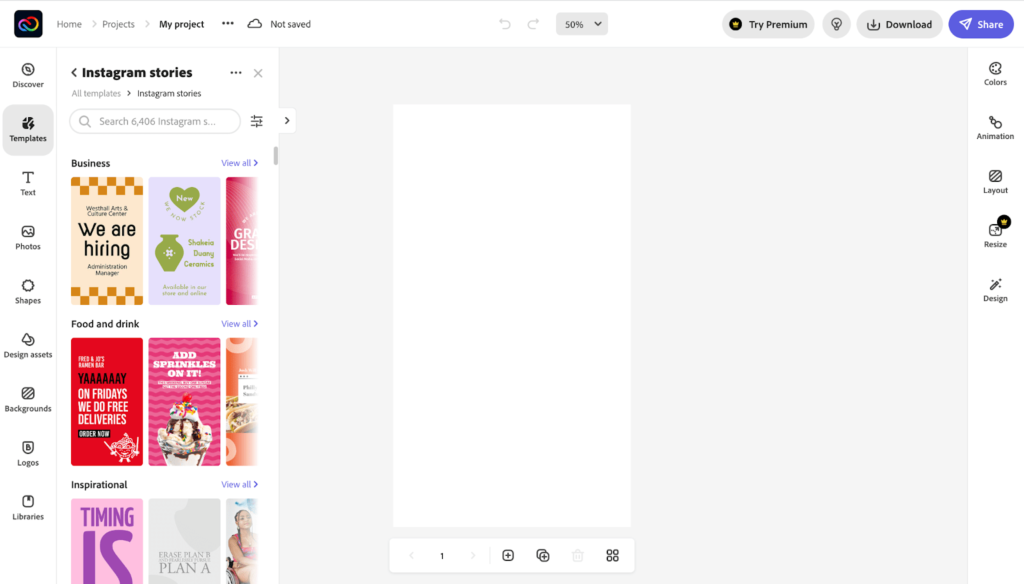
Regarding pricing, Adobe Spark has 2 plans: Free and Premium ($9.99/month or $99.99/year), which is slightly more affordable than the Canva Pro plan. The Adobe Spark free plan includes all the free templates and elements plus background remover. If you need a graphic design tool to remove the background for free, consider trying the Adobe Spark free plan. However, bear in mind that Adobe Spark free adds a watermark on your visuals, while the free version of Canva does not. On the other hand, the Adobe Spark Premium plan provides premium templates and elements, as well as 20,000+ licensed Adobe Fonts and font elements and premium features such as refine cutout, graphic groups, and resizer. When considering Canva vs Adobe Spark, take into account if you are ready to pay to remove the watermark or if you would like to work watermark-free without paying.
The Free plan provides 2GB storage, and the Premium plan – 100GB storage, as opposed to 5GB and 1TB provided by the respective plans of Canva.
Canva vs Picmonkey
Next, we will consider Canva vs Picmonkey in our Canva review. Picmonkey has all the necessary design tools for creating enthralling visuals. Besides, it allows you to create a design in layers and make collage layouts.
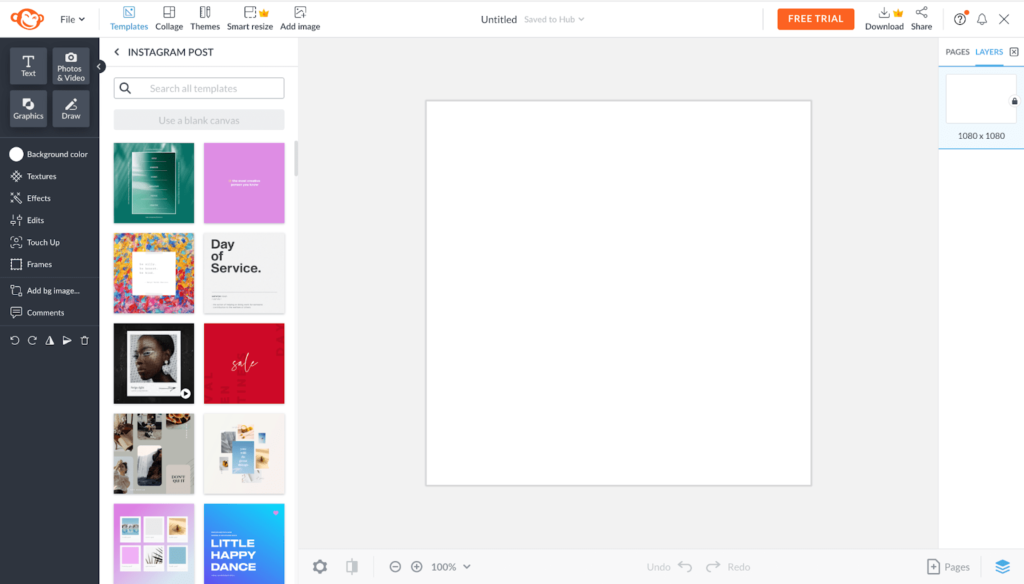
Picmonkey has 3 pricing plans: Basic ($7.99/month or $72/year), Pro ($12.99/month or $120/year), and Business ($23/month or $223/year per user). However, compared to Canva, this alternative does not provide a free option, which can be a disadvantage. Besides, it does not offer free options for teachers, schools, and nonprofits.
In terms of offered features in each plan, it is rather similar to Canva. For example, the resizer and background remover tools, as well as branding and premium elements, and stock photos, are available in the Pro and Business plans.
Regarding storage, the Basic plan provides only 1GB storage, while the number is unlimited for Pro and Business plans.
Canva vs Visme
In terms of features, Visme is pretty similar to Canva, with one significant difference: unlike Canva, it does not let you download the content in the Free version. Also, Visme allows you to add brand assets, such as brand fonts, colors, and logos only in the Business and Visme for Teams plans.
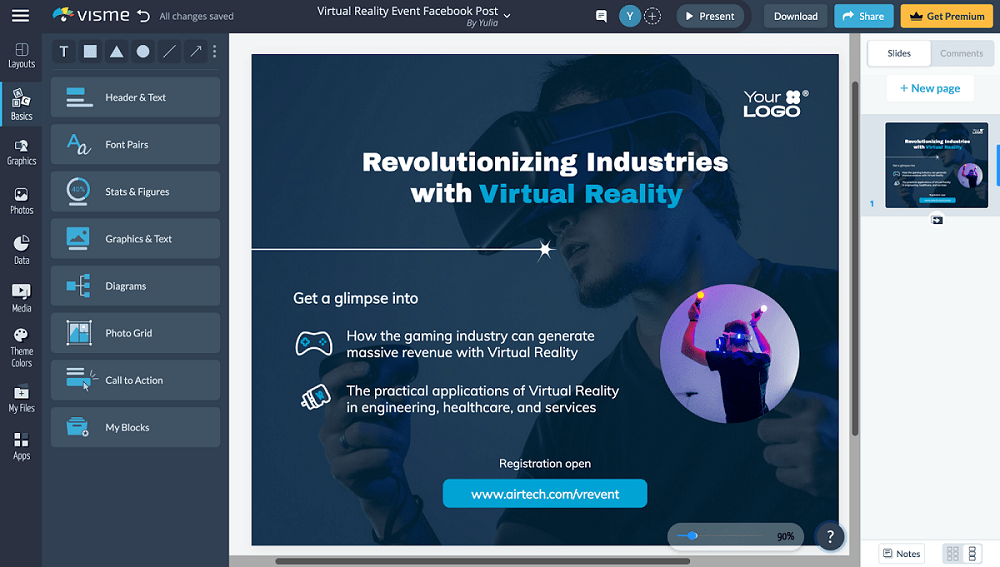
Visme has 4 pricing plans: Basic, Personal ($29/month or $12.25/month, billed yearly), Business ($59/month or $24.75/month, billed yearly), and Visme for Teams (teams need to contact sales to find out the pricing). In the Canva vs Visme battle, a significant difference between Canva plans and Visme plans is that Canva provides notably more storage for all plans, even the Free one.
Next up in our Canva review are the pros and cons of Canva.
Canva Pros & Cons
Our Canva review will not be comprehensive if we do not evaluate the Canva pros and cons.
| Canva pros | Canva cons |
| Simple to use | No layers |
| Large selection of templates | Predefined style |
| Wide variety of stock photos and elements | Limited photo editor |
| Collaboration possibility | The video editor needs more features |
| Social media scheduler | Not so advanced mobile app |
Canva Review: Final Rating
In this Canva review, we thoroughly discussed what Canva is, its main features, its possible alternatives, and compared the Canva pros and cons.
Canva is a web-based graphic design tool that offers a wide array of tools and templates for free and without a watermark. In addition, it allows unlimited graphic and video creation using various designs and animations, and content distribution through the content scheduler tool.
Also, the paid plans are affordable for individuals and freelancers, starting from $12.99/month for one person, and teams, which costs $14.99/month for the first 5 people. Last but not least, all the paid features are free for teachers and schools.
Whether you are a freelancer, solopreneur, or a member of a small team, Canva may be a good fit for you.
Reviewed By Rem Darbinyan
Revolutionizing industries with AI, Rem Darbinyan is the CEO of ViralMango and an entrepreneur, AI expert, and influencer marketing strategist.